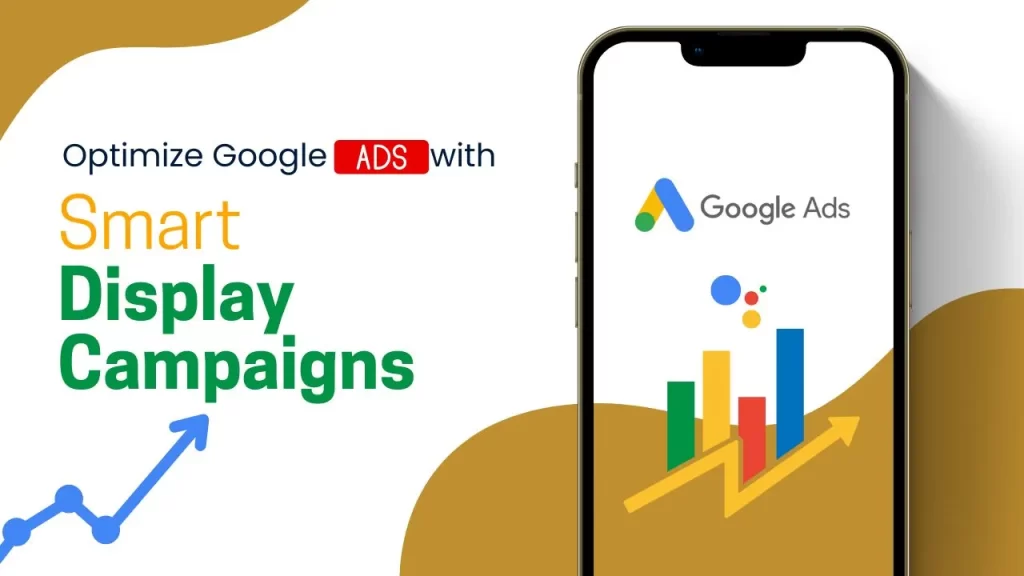In today’s digital landscape, marketers and business owners are constantly seeking innovative ways to connect with their target audience and boost their Google Ads conversion rate optimization. At the same time, Google is continuously striving to enhance its advertising platform to deliver optimal results for advertisers. Enter Smart Display campaigns, a powerful campaign type offered by Google that utilizes machine learning to automate and optimize the entire ad creation and delivery process on the Google Display Network.
What Are Smart Display Campaigns?
Smart Display campaigns leverage the power of machine learning to find new and existing customers, set appropriate bids, and create engaging and responsive ads that seamlessly fit any screen or ad space across the Google Display Network. These campaigns eliminate the complexities of targeting, bidding, and ad creation by incorporating three key optimization technologies:
- Automated bidding: This technology uses your target cost-per-acquisition (CPA) to set bids based on the likelihood of a conversion in each ad auction.
- Automated targeting: Smart Display campaigns continually optimize your ads’ placement to maximize conversions, ensuring they appear where they are most likely to drive results.
- Automated ad creation: With Smart Display campaigns, you simply provide the building blocks of your ads, such as headlines, images, and logos. Google’s machine learning algorithms generate responsive ads from these assets, adapting them to various ad formats and sizes.
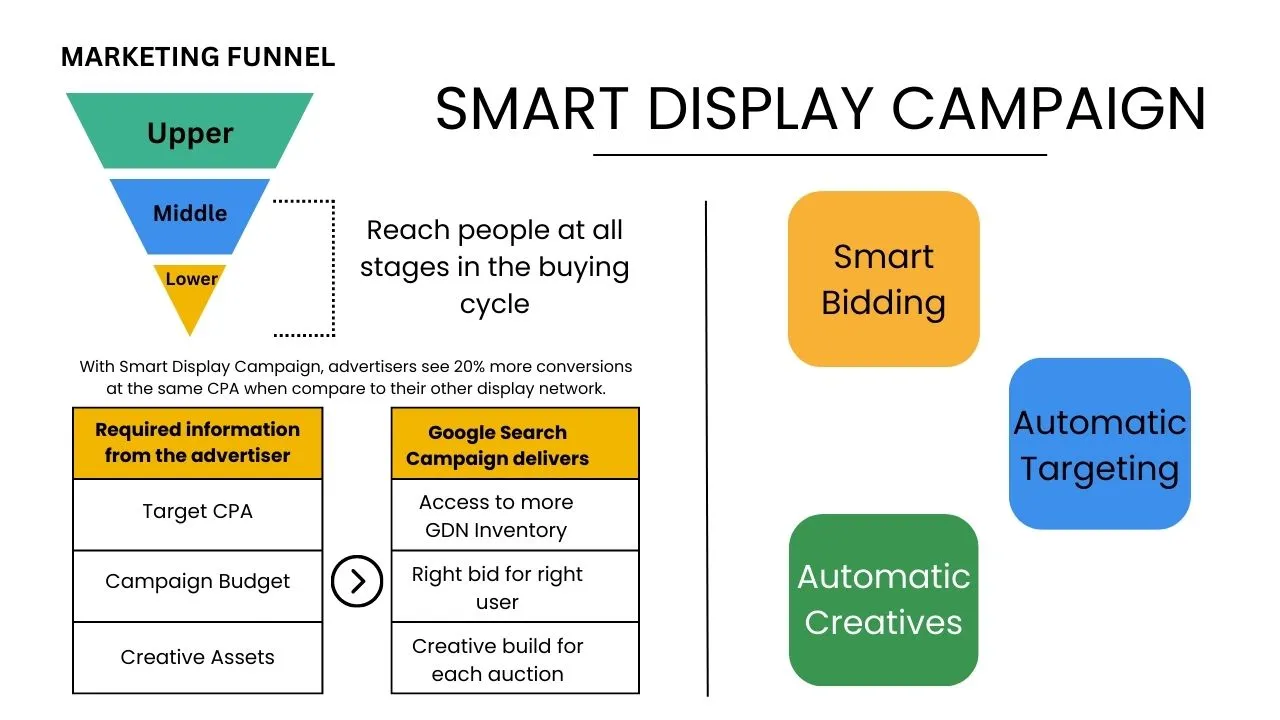
The Benefits of Smart Display Campaigns
If you’re looking for high-performing campaigns that deliver tangible results, Smart Display campaigns are the way to go. These campaigns are ideal for attracting users earlier in the sales cycle, reducing dependence on retargeting strategies to drive conversions. Moreover, Smart Display campaigns take the burden off manual bid strategies, targeting limitations, and time-consuming ad creation processes. By leveraging machine learning, these campaigns automate and optimize every aspect of your advertising, allowing you to work smarter, not harder.
Key benefits of Smart Display campaigns include:
- Simple campaign construction flow and an intuitive interface for managing ads
- Streamlined tracking process to monitor campaign performance effectively
- Automatic optimization of campaigns using the best combination of assets to achieve higher performance
Now that you understand the advantages of Smart Display campaigns, let’s dive into the process of setting up and creating these campaigns on both the new Google Ads experience and the previous Google AdWords interface.
How to Set Up a Smart Display Campaign
The essence of Smart Display campaigns lies in their ability to automate and optimize the ad creation process using machine learning-powered targeting and bidding. Before you begin, follow these steps recommended by Google:
- Set up conversion tracking if you haven’t already. This free tool provides valuable insights into user actions after they interact with your ads and helps you measure the success of your campaigns.
- Ensure you meet the conversion-based eligibility requirements by achieving a minimum of 50 conversions on the Display Network or 100 conversions on search campaigns within the last 30 days.
- Allocate a sufficient daily budget that accounts for at least twice your target CPA bid.
- Prepare all necessary ad assets, including headlines, descriptions, images, and logos.
Please note that Google has introduced the new Google Ads experience, offering an improved way for users to manage their accounts. As a result, the process of creating Smart Display campaigns can be accomplished in two ways: through the new Google Ads experience and the previous Google AdWords interface.
In the following sections, we will guide you through the process of creating Smart Display campaigns using both interfaces.
Creating Smart Display Campaigns on the New Google Ads Experience
Let’s start with the new Google Ads experience:
Step 1: Determine your campaign structure
Begin by deciding how you want to structure your campaign. If you have separate budgets for different objectives or product lines, create separate campaigns or ad groups. Alternatively, group similar assets together by creating separate Responsive Display ads within your ad groups.
Step 2: Establish the value of conversions
Set up bid amounts that reflect the value you place on each conversion. Consider your campaign goals and determine the cost-per-acquisition (CPA) bid that aligns with your desired outcomes. For instance, if you aim to generate leads, set a CPA bid reflecting the value of a lead to your business. If you want to drive sales, set a CPA bid corresponding to the value of a sale.
Step 3: Set up your campaign
To create a Smart Display campaign using the new Google Ads experience, follow these steps:
- Sign into your Google Ads account.
- Click on the Campaigns tab in the left-hand side menu.
- Click the “+” button and select New campaign.
- Choose your campaign goal, such as Leads, Sales, or Traffic.
- Select the Display campaign type.
- Choose the Smart Display campaign and click Continue.
- Define your campaign’s geographic and language targeting.
- Enter your daily budget and CPA bid.
- Click Save and Continue.
- Go to Additional settings.
- Under “Dynamic ads,” select “No data feed” by default.
- Check the box next to “Use a data feed for personalized ads.”
- Choose the relevant feed from the drop-down menu.
- Click Save.
Step 4: Create responsive display ads
Responsive display ads are the default ad type for Smart Display campaigns, catering to our mobile-first world. These ads automatically adjust their size, appearance, and format to fit available ad spaces. Here’s how you can create your responsive display ads:
- Sign into your Google Ads account.
- Select Display campaigns in the navigation panel.
- Click on Ads & extensions in the page menu.
- Click the blue “+” button.
- Choose Responsive display ad.
- Select an ad group and, if necessary, attach your ad group or campaign to a feed for dynamic remarketing support.
- Upload images for your responsive display ads. Google recommends using multiple landscape images with a ratio of 1.91:1, with dimensions of 1200 x 627 and 1200 x 1200.
- Add up to 15 marketing images and 5 logos. Crop a single image to fit both landscape and square formats.
- Write multiple headlines and descriptions that are short and compelling, inviting viewers to take action.
- Include your business or brand name, final URL, and optional advanced settings like tracking parameters and call-to-action text.
- Preview your ads in the most popular sizes and formats to ensure they look visually appealing.
- Save your ads and wait for at least a week after approval to review their performance.
Step 5: Optimize for conversions
Once your campaign is live, allow the system to optimize your ads for conversions. Smart Display campaigns may require some time to scale and stabilize, so it’s recommended to wait for approximately two weeks or until you have around 40-50 conversions. During this period, carefully monitor your campaign’s performance and make necessary adjustments.
Step 6: Analyze asset report
To further optimize your campaign, review the asset report, which provides insights into the performance of your ads’ assets. Assets are ranked as “best,” “good,” or “low” based on their ability to generate conversions. Identify assets that are performing well and strategically replace low-performing assets with better ones. Allow sufficient time for the new assets to generate ranking data before repeating the process.
Creating Smart Display Campaigns on the Previous Google AdWords Experience
Now, let’s explore how to create Smart Display campaigns using the previous Google AdWords experience:
Step 1: Determine your campaign structure
Same as above.
Step 2: Establish the value of conversions
Same as above.
Step 3: Set up your campaign
To create a Smart Display campaign using the previous Google AdWords experience, follow these steps:
- Sign into your Google Ads account.
- Click on the Campaigns tab.
- Click “+Campaign” and select “Display Network Only.”
- Name your campaign.
- Choose one of the first four objectives under “Drive Action” for marketing objectives.
- Scroll down and check “Smart display campaign.”
- Define your campaign’s geographic and language targeting.
- Enter your daily budget and CPA bid.
- Click Save and Continue.
Step 4: Enter your assets
With the groundwork laid, enter the necessary assets for your campaign. Provide a landing page URL and prepare at least three headlines, descriptions, images, and logos. Ensure that your assets are interchangeable to allow machine learning algorithms to determine the optimal combinations.
In terms of ad specifications for the previous Google AdWords experience:
- Headlines should be keyword-rich and reflect the content in your descriptions, images, and logos (up to 25 characters).
- Descriptions should be action-oriented and complement the other ad elements (up to 70 characters).
- Images should meet Google’s recommended dimensions, with landscape images at 1.91:1 ratio and greater than 600 x 314 pixels. Square images should be greater than 300 x 300 pixels. Logos should be square or landscape, with dimensions as specified by Google.
Step 5: Optimize for conversions
Same as above.
Step 6: Analyze asset report
Same as above.
Final Thoughts
Smart Display campaigns, backed by the power of artificial intelligence and machine learning, present a game-changing opportunity for marketers and business owners to reach new audiences and drive conversions. By automating and optimizing the entire ad creation and delivery process, these campaigns allow you to work more efficiently and effectively. Whether you choose to create Smart Display campaigns using the new Google Ads experience or the previous Google AdWords interface, the benefits are undeniable.
Additional Information: Smart Display campaigns offer a simplified and efficient way to reach a broader audience, reduce manual effort, and maximize conversions. Keep in mind that continuous monitoring and optimization are crucial for achieving optimal results.