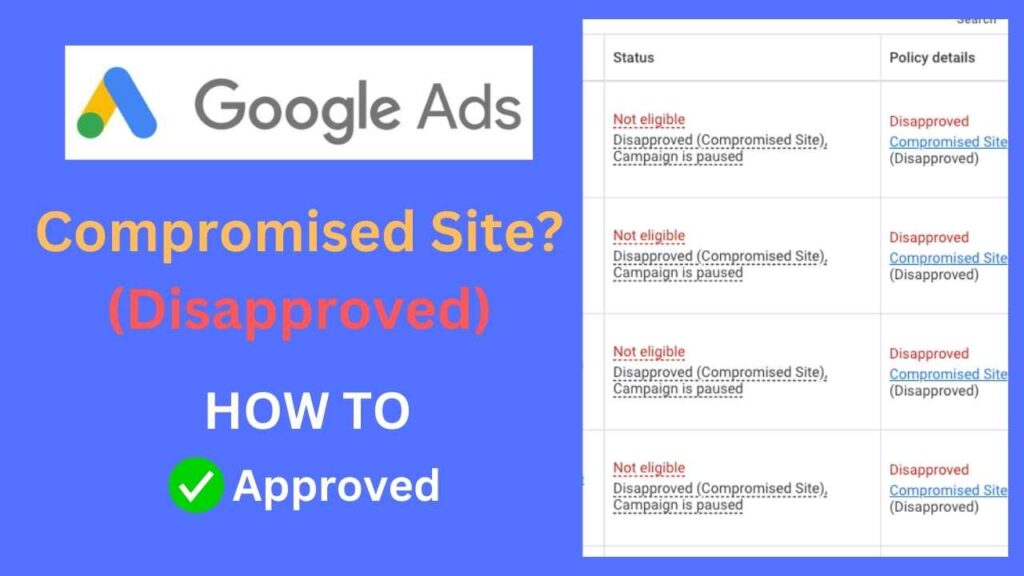How to Fix “Compromised Website” Notifications in Google Ads
If you’re running Google Ads, you’re likely familiar with its importance in driving quality leads for your business. In fact, for many businesses, Google Ads is not just a tool but a lifeline for generating new customers. When everything works smoothly, confidence in your campaigns grows, and so do your expectations.
But Google Ads can sometimes throw a wrench into your plans—accounts may get suspended, ads disapproved, or results don’t meet expectations. One particularly frustrating issue is when Google notifies you that your website is compromised, leading to ad disapprovals.
At first glance, your website may appear perfectly fine—it loads fast, looks secure, and functions normally. So why is Google flagging it as compromised? Is Google mistaken? If your website is new, you might even wonder, “How can it already be compromised?”
The good news is, you’re not alone. Many business owners have encountered this issue, and while the notification isn’t always 100% accurate, there are steps to identify and resolve it.
What is a “Compromised Website” Notification in Google Ads?
According to Google:
A compromised site refers to a site or destination whose code has been manipulated to benefit a third party without the knowledge of the site owner. Such manipulations can often harm the site’s users.
Common Reasons for the Notification:
- Hacked or Hijacked Destinations: Your website or landing page has been tampered with.
- Unclear Product Descriptions: Your ad or landing page lacks clarity about the product or service offered.
- Failure to Disclose Software Implications: The full implications of installing software aren’t made clear to users.
For more details, refer to Google’s guide on compromised sites: Google Support Guide.
What to Do If Your Website Is Marked as Compromised
When you encounter this issue, you have two options:
- Create a New Website or Landing Page:
This is a quick solution if you need your ads to run immediately. However, it’s not ideal for long-term website management. - Verify and Fix Your Website Issues:
A more sustainable solution involves verifying and securing your website. Below, we’ll focus on how to use Google Search Console to identify and resolve potential problems.
You can hire a Google Ads expert to do this work for you.
Using Google Search Console to Verify and Fix Website Issues
Follow these steps to verify your website and identify any security issues:
Step 1: Add Your Website to Google Search Console
- Log in to Google Search Console using your Gmail account.
- Add your website to the platform.
- Google will provide a code or file that you’ll need to add to your website. This step is essential to verify ownership of the site.
Step 2: Access Security Reports
Once your website is verified, Google Search Console will start showing detailed reports on your website’s performance and health. Key reports include:
- Performance Reports: Understand how your site performs in Google Search.
- Search Queries: See what users are searching for when they find your site.
- Backlink Reports: Monitor who is linking to your website.
- Security Issues: Access the “Security and Manual Actions” section to check for any malware, hacking attempts, or other security issues.
Step 3: Fix Security Issues
- If Search Console identifies security issues, follow the instructions provided to resolve them. This might involve:
- Removing malicious code.
- Updating plugins, themes, or software.
- Contacting your hosting provider for assistance.
Step 4: Submit a Report to Google
If no security issues are found, Search Console will indicate that your site is clean. You can then:
- Download the clean report.
- Submit it to Google as proof that your website is not compromised.
Appealing to Google for Ad Approval
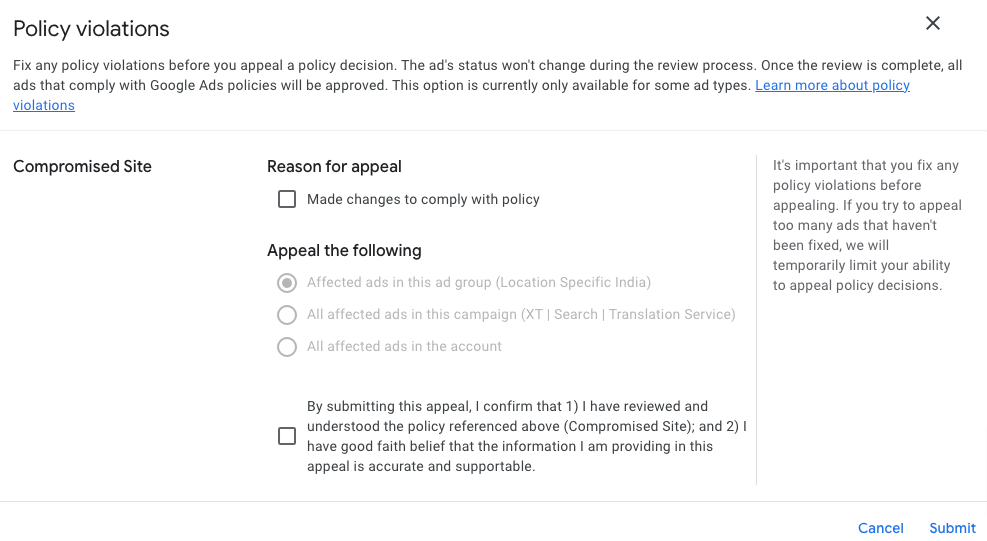
Once your website is verified and secure, you can appeal to Google to have your ads approved again. Here’s how:
- Go to your Google Ads Account.
- Navigate to the Policy Manager.
- Submit a review request, attaching the clean report from Google Search Console.
Google will review your request and, upon verification, lift the “compromised website” status, allowing your ads to run again.
Conclusion
Receiving a “Compromised Website” notification can be stressful, but it’s not the end of the road. By using tools like Google Search Console and following a step-by-step approach to verify and secure your website, you can resolve the issue and get your ads back on track.
If you need assistance with Google Ads management or resolving technical issues, feel free to contact Xtreme Ads. Our experts can help you identify and fix any problems efficiently.